Had an interesting one today when outlook 2016 prompted me to permit a website to configurre email settings for a user that isn’t me. In this case, it was for a user that doesn’t work at my company anymore and this led me to ponder if someone in IT was trying to connect me to the no longer here user’s email inbox. Answer, no.
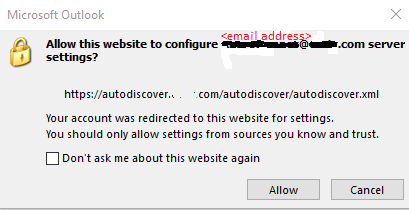
There are many descriptions of this dialog on the web but they all seem to end with telling outlook to never do autodiscover; I didn’t want that, instead wanted to solve the issue and leave configuration items untouched. Try all the easy things to get this dialog to go away, it continued to be shown on each fresh launch of Microsoft outlook, but the mystery is now solved.
The username@company.com email address presented by the dialog is 1) valid, 2) is not me, and 3) is for a user that no longer works at my company. The email inbox link up didn’t make sense so I did some more digging and concluded that it was calendars. Ctrl-2 to see calendars and view “shared calendars” and sure enough I have a non-checked item for this user. I am not viewing his calendar, but I did once upon a time and outlook seems to remember that.
Clear that user from the list of shared calendars, close outlook, reopen and … presto, problem solved.
Hopefully this helps someone else. Enjoy.
Joe Nord
Originally posted Feb 07, 2018
2 comments
Comment from: Ian Visitor
Thanks, it seems to have done the trick. I had a work’s calendar in shared. I was reluctant to press okay as I’ve made the mistake of accepting similar before. I use my own laptop to read work’s emails and when pressing something like this in the past, meant the work’s IT took over the settings for my laptop.
So of course I was reluctant to do the same.
07/23/18 @ 02:24 pm
Comment from: Ian Visitor
spoke too soon…back again…sorry about that. 07/24/18 @ 10:19 am